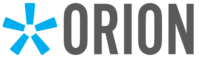Adding Your Signature to Salesforce
If you are sending an email, you need to have a signature on it for Compliance purposes. If you’re using Salesforce to send emails, it can get tiresome to paste your signature in each time. To add your email signature in Salesforce, begin by logging into your Salesforce account. Once logged in, click on your avatar or name in the top right corner and select “Settings” from the dropdown menu. This will open your personal settings page. In the left-hand sidebar, under the “Email” section, click on “My Email Settings” or “Email Signature” (depending on your version of Salesforce).
In the email settings screen, look for the “Email Signature” field. Here, you can type or paste your email signature. You can include text, links, and even basic HTML formatting to match your company’s branding. You can use the formatting toolbar to adjust font style, size, and alignment, or add elements like your name, title, phone number, and company logo (if applicable).
After you’ve entered your signature, scroll to the bottom of the page and click “Save” to apply the changes. Your new signature will now automatically appear at the bottom of emails you send from Salesforce. If you use Salesforce’s Email Composer or tools like Salesforce Inbox, the signature should populate each time you draft a message. Be sure to send a test email to yourself to confirm that the signature appears correctly and is formatted as expected.
Adding images to your signature in Salesforce
If you use your company’s logo in your email signature, you need to add the image separately. Follow the below steps to add your image into your signature.
Upload an image into the Files tab:
- Go to the Files tab, or the App Launcher icon to view all apps and choose Files from there.
- Click the Upload Files button and navigate to where the image is located on your computer.
Get the URL of the uploaded image:
- From the Files tab, click on the newly uploaded image.
- Click the Public Link button, then click on the Copy Link button. Note: For a newly uploaded file, click on the Create Link button to generate the public link. Then copy the public link.
- Paste the copied link in a new browser tab or window.
- From the new browser tab or window, right-click on the image preview and click on Copy Image Address. Use the link to add the image to your email signature (continue with the steps below).
Add the image to your email signature:
- Click your avatar at the upper-right portion of the screen.
- Click Settings.
- In the Quick Find search box on the left side of the screen, enter My Email Settings.
- Click My Email Settings.
- In the Email Signature field, enter <img src = “link here”/>.
- Click Save and you’re all set!
*It’s important to note that this will only work when sending emails in HTML format and does not work if a template is selected unless the signature logo is included in the template.