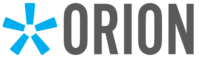Great Valley Advisor Group (GVA) is dedicated to helping you understand our customized Salesforce environment. Our focus with this platform is to provide a centralized location for all your CRM needs, and we will continue to build out the most flexible user interface possible.
The section below contains “How To” videos and PDF documentation on key areas of the platform. As a reminder, the salesforce@greatvalleyadvisors.com mailbox is set up to receive inbound requests for any suggestions. You may also use this email to contact us about creating a new “How To” video on different areas of the platform.
Salesforce “How to” Videos
Log a Check & View the Check Receipt Log
Send a Client Fact Finder
Locate CEA Version and Run CEA Report
Creating Views to Send List Emails
Creating a Client Review
Link Accounts to Clients
Secure File Storage Overview
RIA Only Marketing Requests: Create a MRR and Upload Files
Recordings of GVA Trainings
The following trainings were conducted by GVA to help with Advisors transitioning into the firm.
GVA Training: Account Openings with Salesforce & ClientWorks
GVA Training: Navigating Salesforce
Technology & Salesforce
Please note that this information is property of Great Valley Advisor Group. It contains information and materials that are considered to be confidential and privileged. It is intended only for the review and use of the identified individual(s). Any reproduction, copying, or forwarding of this information shall result in legal action.
Last Update: September 2025